Mastering the Power of INDEX MATCH in Excel for Data Analysis
Written on
Introduction to INDEX MATCH
As someone who transitioned from accounting to software development, Excel's INDEX MATCH formula has become an indispensable tool in my daily tasks. Initially, I relied heavily on VLOOKUP for all my data retrieval needs. However, while working on a complex data analysis project for a tax agency, I stumbled upon INDEX MATCH, and it completely transformed my approach to using Excel.
What is INDEX MATCH?
The INDEX MATCH function is a powerful combination of two Excel functions: INDEX and MATCH. The INDEX function retrieves the value of a cell within a specified range based on its row and column indices, while the MATCH function identifies the position of a specified value within a range. By integrating these two functions, you can craft a formula capable of looking up values in a table based on both vertical and horizontal criteria.
My Breakthrough with INDEX MATCH
While I was developing a large spreadsheet to correlate data from an SQL query for comprehensive tax analysis, I was faced with a dataset exceeding 100,000 rows. My initial use of VLOOKUP required meticulously sorting the data first, which was incredibly time-consuming. After hours of organizing, I discovered the efficiency of INDEX MATCH, which allowed me to perform lookups without any prior sorting, dramatically reducing my workload and frustration.
How INDEX MATCH Operates
The syntax for using INDEX MATCH is as follows: =INDEX(return_range, MATCH(lookup_value, lookup_range, match_type))
Where: - return_range is the column from which you wish to retrieve data. - lookup_value is the specific value you want to find. - lookup_range is the column in which to search for the lookup value. - match_type specifies the type of match: 0 for an exact match, 1 for greater than, and -1 for less than.
Let’s explore a basic example of how to implement INDEX MATCH effectively.
Basic INDEX MATCH Example
Don’t worry, as I always provide the spreadsheet containing the exercises for your reference.
Imagine you have product order data like this:
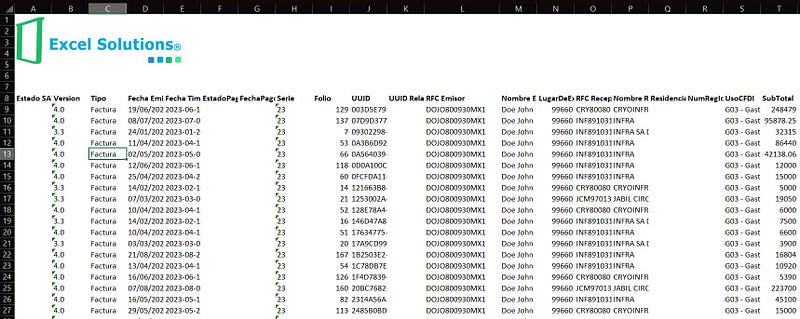
To find the total for invoice "187" (using a dynamic reference to M3), you would use: =INDEX(AA9:AA179, MATCH(M3, I9:I179, 0)) This will yield the value: 5,568.
Intermediate Applications
You can also look up data across any row, column, or both: =INDEX(B11:BF181, MATCH(M4, I11:I181), MATCH(M5, B11:BF11))
Furthermore, you can manage errors by nesting the IFERROR function: =IFERROR(INDEX(B11:BF181, MATCH(M4, I11:I181, 0), MATCH(M5, B10:BF10)), "No Match")
Why Choose INDEX MATCH Over VLOOKUP?
Consider this scenario: if you want to determine the sales of product C in the East region, you could apply the following INDEX MATCH formula:
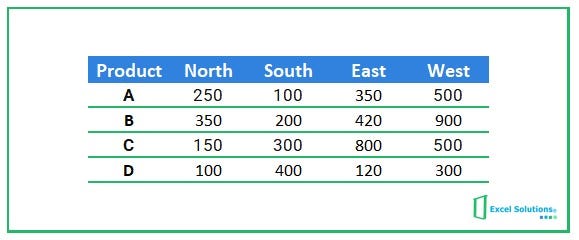
=INDEX(C9:G12, MATCH("C", C9:C12, 0), MATCH("East", C8:G8, 0))
This formula functions as follows: the first argument of INDEX specifies the range containing the desired sales figures (C9:G12). The MATCH function identifies the row and column numbers based on the product name and region respectively.
In contrast, if you opted to use VLOOKUP to find the sales of product C in any region, you could use: =VLOOKUP("C", C9:G12, 4, FALSE)
Despite appearances, VLOOKUP has limitations, particularly in its inability to perform left-to-right lookups and its rigid column referencing.
The Advantages of INDEX MATCH
Here are some compelling reasons to prefer INDEX MATCH over VLOOKUP: - INDEX MATCH supports both horizontal and vertical lookups, while VLOOKUP is restricted to vertical only. - It allows for lookups in either direction (left-to-right and right-to-left), whereas VLOOKUP is unidirectional. - INDEX MATCH is more adaptable to changes in your data structure since it doesn’t require fixed column indices.
A Real-World Example
Here’s a practical application where you can look up values from right to left: =IFERROR(INDEX(B11:BF181, MATCH(M4, I11:I181, 0), MATCH(M5, B10:BF10)), "No Match") In this case: - M4 = 187 (the invoice number) - M5 = FechaEmision (the emission date in Spanish)
This demonstrates how versatile the formula can be, allowing for lookups across various orientations.

Conclusion
INDEX MATCH has fundamentally changed how I work with Excel. With practice, you too can harness its power! I've shared a real-world case study illustrating how I integrated INDEX MATCH into a project that involved SQL data. Additionally, you’ve seen various applications of INDEX MATCH, from basic to advanced scenarios.
If you have questions or want to discuss specific Excel topics, feel free to leave a comment below. Don't forget to follow me on social media for more insights on Excel and beyond. Thank you for reading!

Explore how to effectively use INDEX and MATCH functions in Excel to enhance your data lookup capabilities.
In just four minutes, master the essentials of INDEX and MATCH formulas in Excel.